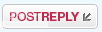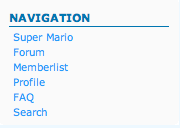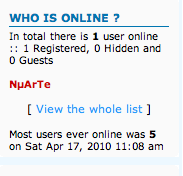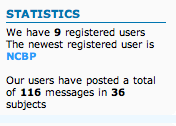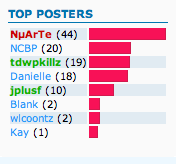How to start a new topic
(If the pictures don't load, just refresh the page)
*Note* The board has been changed so things don't look exactly like they do in these pictures below. But everything is still generally the same and works the same way.
Okay, it's actually pretty simple to start a new topic!
Ill show you how to do it step by step.
To start, click on the forum you want to start a new topic in. Such as "Welcome Center" or "General Discussion". Once you click on the forum, you'll see: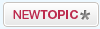
Click New Topic then you'll see a screen like this:
Figure out a title that relates to your topic and that will entice people to want to read what you have to say. Once you've figured out a title, then start typing your main post in the body. When you are finished then click send. (Send is now located at the bottom of the page. Just scroll all the way down and you'll find it.)
You might ask "Hey NµArTe what are those icons above the body?" Well you're in luck, cause Im about to tell you!

We'll start from left to right.
-The left icon is the Bold code. Type your word(s) then highlight it then click the icon and it will bold your highlighted word(s).
-The next icon is the Italic code. Do the same thing you do with the bold and it will make your word(s) italic.
-The next icon is the Underline code. Do the same thing you do with the bold and it will make your word(s) underlined.
-The next icon is thestrikethrough code. Do the same thing you do with the bold and it will make your word(s) look like they've been striked through.
-The next icon is the left align code. It will make your text align to the left.
-The next icon is the center align code. It will make your text align to the center.
-The next icon is the right align code. It will make you text align to the right.
-The next icon is the justify text code. It will justify your text.
-The next two icons will make different kinds of lists for you. Bullet list and Ordered list.
-The next icon will insert a line break for you.
-The next icon will quote a section of text for you.
-Don't worry about the icon after quote.
-The next icon will insert a table for you.
-The next icon is the host an image icon. Don't worry about this one.
-The next icon will upload an image of your choice. Just copy the image code and insert it in where it tells you. (It's best to host the image you want to upload on a different site such as photobucket).
-The next icon will let you create a "clickable" link. Type the url in where it tells you to then click "ok".
-Don't worry about the two icons after the url one.
-The next icon will change the font size.
-The next icon will change the color of your text.
-The next icon will change the font of your text.
Those are the only icons you will need to worry about.
If all those icons were hard to understand then look here. The link will take you to a very useful guide to BBCode. It also has a few extra tags that you might find useful.
(If the pictures don't load, just refresh the page)
*Note* The board has been changed so things don't look exactly like they do in these pictures below. But everything is still generally the same and works the same way.
Okay, it's actually pretty simple to start a new topic!
Ill show you how to do it step by step.
To start, click on the forum you want to start a new topic in. Such as "Welcome Center" or "General Discussion". Once you click on the forum, you'll see:
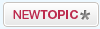
Click New Topic then you'll see a screen like this:

Figure out a title that relates to your topic and that will entice people to want to read what you have to say. Once you've figured out a title, then start typing your main post in the body. When you are finished then click send. (Send is now located at the bottom of the page. Just scroll all the way down and you'll find it.)
You might ask "Hey NµArTe what are those icons above the body?" Well you're in luck, cause Im about to tell you!

We'll start from left to right.
-The left icon is the Bold code. Type your word(s) then highlight it then click the icon and it will bold your highlighted word(s).
-The next icon is the Italic code. Do the same thing you do with the bold and it will make your word(s) italic.
-The next icon is the Underline code. Do the same thing you do with the bold and it will make your word(s) underlined.
-The next icon is the
-The next icon is the left align code. It will make your text align to the left.
-The next icon is the center align code. It will make your text align to the center.
-The next icon is the right align code. It will make you text align to the right.
-The next icon is the justify text code. It will justify your text.
-The next two icons will make different kinds of lists for you. Bullet list and Ordered list.
-The next icon will insert a line break for you.
-The next icon will quote a section of text for you.
-Don't worry about the icon after quote.
-The next icon will insert a table for you.
-The next icon is the host an image icon. Don't worry about this one.
-The next icon will upload an image of your choice. Just copy the image code and insert it in where it tells you. (It's best to host the image you want to upload on a different site such as photobucket).
-The next icon will let you create a "clickable" link. Type the url in where it tells you to then click "ok".
-Don't worry about the two icons after the url one.
-The next icon will change the font size.
-The next icon will change the color of your text.
-The next icon will change the font of your text.
Those are the only icons you will need to worry about.
If all those icons were hard to understand then look here. The link will take you to a very useful guide to BBCode. It also has a few extra tags that you might find useful.
Last edited by NµArTe on Sat Jun 05, 2010 5:47 pm; edited 8 times in total